 STEP-BY-STEP
STEP-BY-STEP
 STEP-BY-STEP
STEP-BY-STEP
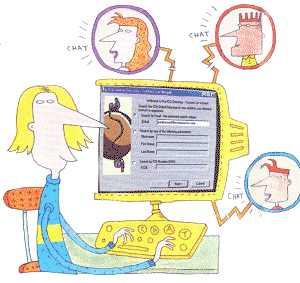 ICQ
is an instant messenger program which lets you know when friends are online.
Here's how to start chatting with it
ICQ
is an instant messenger program which lets you know when friends are online.
Here's how to start chatting with it
Email might be fast, but if you want to chat to others over the internet,
instant messaging is even faster - and ICQ is the most popular tool for it.
The ICQ software can be downloaded from
www.icq.com - click on the button labelled
Get ICQ for Free and follow the instructions to download the program.
When it's copied to your
hard disk,
double-click on it and follow the simple on-screen instructions.
STEP1
After you've completed the set-up procedure, it's time to run the ICQ program.
From the Windows Start menu select Programs and then click
on ICQ. A warning message pops up pointing out that ICQ can be vulnerable
to certain internet security problems. If you're happy to continue, click
on the OK button.
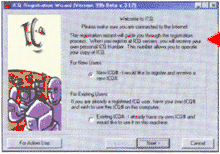 STEP2
STEP2
Before you can use ICQ you need to register. Make sure your Internet connection
is running. In the ICQ Registration
Wizard, select
'I would like to register and receive a new ICQ' and click on Next.
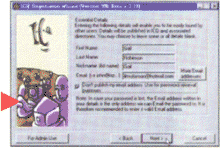 The next
dialogue box
will ask how you connect to the internet. For most of us that's through
a modem, so select that option and click on Next.
The next
dialogue box
will ask how you connect to the internet. For most of us that's through
a modem, so select that option and click on Next.
STEP3
You're asked to provide some information about yourself so that you can be
found by other users. Type in your name, email address and a nickname you'd
like to be identified by in the boxes provided. We'd recommend that you select
the option to keep your email address private. Click on Next.
STEP4
The next dialogue box asks for personal details, such as your interests
and location. You don't have to give out any information you don't feel
comfortable disclosing. Leaving your age and gender
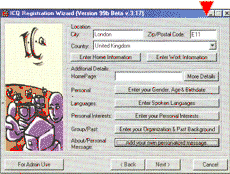 blank
will lessen the risk of attracting unwanted pests. Click on Next. Next, ICQ
blank
will lessen the risk of attracting unwanted pests. Click on Next. Next, ICQ
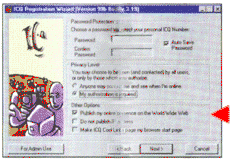 asks
if you'll take part in market research - click the appropriate option and
then hit Next.
asks
if you'll take part in market research - click the appropriate option and
then hit Next.
STEP5
You need a password to protect your ICQ number. Type one
in the boxes provided, then select the ICQ Privacy level you're comfortable
with. We recommend the highest level, so that you're asked for your permission
before anybody can contact you. Make your selection, and click on Next. ICQ
now registers your information. After a pause, you'll be told the ICQ number
that other members can use to contact you. Write this down somewhere safe
and click Next. You're then asked for the name of your outgoing mail server
so that ICQ can deliver mail services to you. However, you can leave this
blank for now Click on Next. The registration process is now over and ICQ
is ready to go. Click the Done button to proceed and use ICQ.
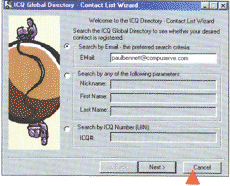 STEP6
STEP6
Now that you've completed the registration you can look for a specific ICQ
member. The easiest way to search is by typing a friend's email address into
the box that appears on your screen. If you know their ICQ nickname or number,
you can search that way too. Then just click on the Next button. ICQ will
offer to send them
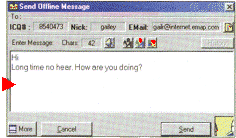 an
email if they're not already a user.
an
email if they're not already a user.
STEP7
If ICQ finds the person you're looking for, it pops up a new dialogue box.
Select the ICQ member by clicking on their details and then click on the
Send Message box in the Enter Message area of the box, type
in your message and click on the Send button. And that's it - now
you're online and chatting!