 UPDATING YOUR SOFTWARE
UPDATING YOUR SOFTWARE
 UPDATING YOUR SOFTWARE
UPDATING YOUR SOFTWARE
 It
can be hard to keep up to date with the latest software releases. But don't
worry, the net can help keep your PC in tip-top condition
It
can be hard to keep up to date with the latest software releases. But don't
worry, the net can help keep your PC in tip-top condition
Using the internet to communicate with the rest of the world will always
appeal to some and not others, but everyone with a home computer will want
to keep it in tip top condition, by downloading the latest software
updates.
If you use Windows 98, there's a handy feature called Windows Update
which will download the information you need from the Microsoft website and
automatically install it for you - you can see how on the facing page. Apple
Macintoshes also have a similar feature in Mac OS 9, so if you don't have
that version of the
operating
system. it's worth upgrading.
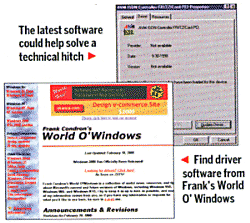 Keep
it current
Keep
it current
Windows Update only takes care of Windows itself, though. What about all that other software on your computer, like driver software for running your printer or anti-virus protection? Fortunately, the internet can take care of that too. For large companies, like Hewlett-Packard, you can usually find the latest files on their websites. For others, you'll have to look a little further.
If you use a popular program like Norton Anti-Virus, all you have to do is enable the Live Update utility and then your computer will check for virus updates and install them for you. When you hear in the news about a new virus that's been unleashed on the internet, it's a good idea to update as soon as you can, before anyone accidentally passes it on to you.
TOP SITES FOR UPDATING YOUR SOFTWARE |
| Cnet Download.com www.download.com General updates, including some drivers Office Update http://officeupdate.microsoft.com For users of Word, Excel, Access and PowerPoint Windows 95 Updates www.microsoft.com/windows95 |
Keeping up to date isn't just about preventing problems. Sometimes you install a piece of software, or a new device for your computer, and it just doesn't work. Often, the problem can he fixed with a newer version of the software or an updated driver - the small program that tells Windows how to control things like printers and sound cards. One of the best places to go to find driver software is Frank's World O' Windows (www.worldowindows.com). On the mim page of this site, click the Drivers/Companies section at the left-hand side and you can search through companies by name and find links directly to the new drivers. All you need to do is follow the links, download the files and read the instructions that come with them.
Don't worry - updating a driver is easy. Just download the files into a folder of their own and open them with a program like WinZip if necessary. Now all you have to do is tight-click on My Computer, choose Properties, then find the device - like a scanner or printer - in the list and double-click on it. Choose the Driver tab, click Update Driver, and tell Windows to look for a driver. When your PC has finished looking, click Other Locations and choose the folder where you saved your downloaded files..
STEP-BY-STEP: UPDATING WINDOWS 98 |
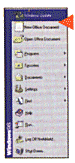
STEP1
STEP2
STEP4
STEP5 |