Using file compression systems
There are several ways to compress files for use with attachments to Emails. One of the most common is the .ZIP format,which is sometimes integrated into the attachment process.
There is also the archiving .RAR and “Backup” systems which produce compressed file sets. For the purposes of keeping things simple and because the general techniques are similar no matter what system is used, we will use .ZIP as an example and also look at .MIM or MIME files which is another coding method used with Emails.
WINDOWS XP
The XP operating system works slightly differently to Windows 9x so both systems will be shown here for comparison. On XP the compression is built into the operating system and it is a matter of right clicking on the file or folder and choosing “properties”.
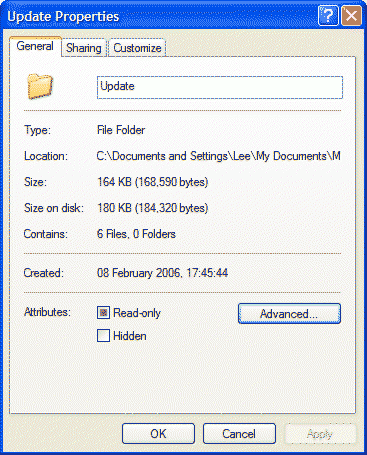
Clicking on the “Advanced” tab brings up the dialogue to select compression for the file or folder.
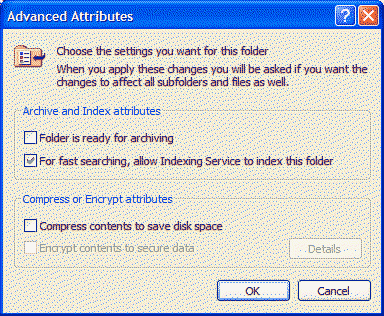
Clicking in the “Compress contents” box will enable file compression.The filename will become blue indicating that it is a compressed file. To uncompress the file,merely untick the box in the same dialogue. If you are compressing a whole folder,then an extra dialogue will show asking for confirmation of whether only the folder is to be compressed or everything it contains.
To create a ZIP folder for files choose "New ZIP folder" from the FILE menu.
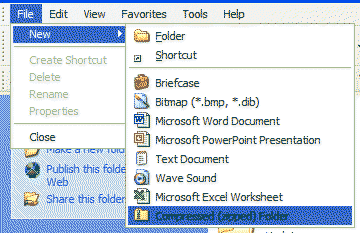
This will create a folder marked with a ZIP ready for files to be pasted into it.
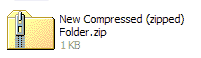 It is then merely a matter of moving files over the folder to put them
inside or cutting and pasting the documents into the folder as if it was
a normal folder. For the purposes of Emailing,the Zipped folder is then used
as the attachment.For information on this,see the Email attachments document.
It is then merely a matter of moving files over the folder to put them
inside or cutting and pasting the documents into the folder as if it was
a normal folder. For the purposes of Emailing,the Zipped folder is then used
as the attachment.For information on this,see the Email attachments document.
WINDOWS 9x
On Windows 9x systems the procedure is similar.The difference is mainly due to the fact that WINZIP.exe needs to be installed on your system.This is freely available as a download from many sites.Search for it on Google if it is not on your system. Once it is installed and run and you agree to the terms of use,the following screen appears.
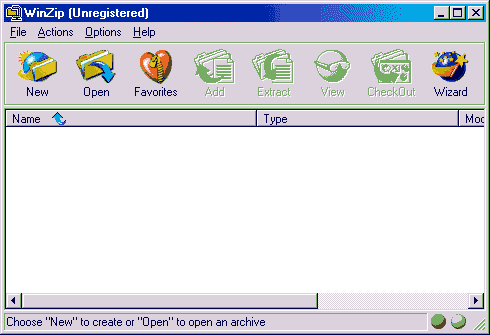
The action of Winzip is to create a compressed version of whatever files are added to it’s list.A new ZIP file can be created using NEW.Alternatively,once Winzip is installed it becomes integrated into Windows Explorer and is available from the drop down menus. The FILE – NEW section will allow creation of ZIP files rather like XP.
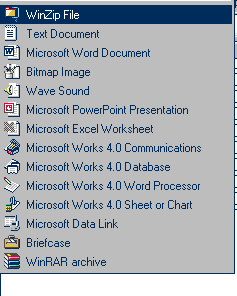
Winzip shortcut
on the FILE>NEW Menu
Another way of accessing Winzip is to right click on the file or folder to be compressed,this will give several options for compressing the file.
Winzip shortcut on the Right Mouse click
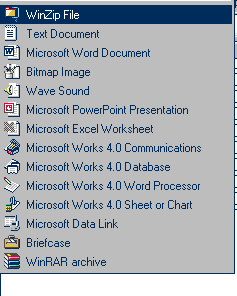
The right click allows automatic creation of the titled zip folder,in this case “New Web” and also the ability to Email the folder.
The following is taken from the WINZIP help file,which explains why ZIP and MIME type files are used.
| WINZIP HELP
Sending Files
using Internet Mail
WINZIP HELP
The Why behind UUencoding and Other
Schemes
_=_
M<F4@=&AA;B!A('1E<W0@9FEL92!C<F5A=&5D('1O('!R;W9I9&4@9F]D9&5R
M('5S:6YG(&ET('1O('1E<W0L(&-O;F=R871U;&%T:6]N<R!O;B!Y;W5R(&%G
M:6QI='D@:6X@8W5T=&EN9RP@<&%S=&EN9RP@<V%V:6YG+"!A;F0@9&5C;V1I
:;F<@=7-I;F<@5VEN6FEP+@T*#0I%;FIO>2$`
end
|
Points to remember about File Compression:
- The objective of file compression is to save disk space.
- A standard compression format is .zip.
- You may need special software to uncompress compressed files.
- Windows XP has a built in compression system.