 FINDING YOUR WAY AROUND THE WEB
FINDING YOUR WAY AROUND THE WEB
 FINDING YOUR WAY AROUND THE WEB
FINDING YOUR WAY AROUND THE WEB
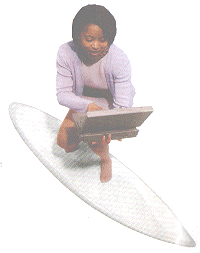 If you've made the vital connection to the net, you'll want to know what
to do and where to go.This is the fun part.
If you've made the vital connection to the net, you'll want to know what
to do and where to go.This is the fun part.
A program called a web browser is your gateway to the world wide web the part of the internet that deals in information, presented using text, graphics and sound. Two of the most popular browsers - Microsoft's Internet Explorer and Netscape Navigator (which is part of a suite of programs called Netscape Communicator) - are available free of charge. Which browser you use is really down to personal preference, as both work in pretty much the same way.
Many internet service providers' CD-ROMs will not only set up your connection to the net but automatically install a browser too, so if you've managed to get this far by reading the rest of the guide you should have one installed on your PC. In fact, Internet Explorer is included with Windows 95 and 98 and the latest versions of both Explorer and Communicator are often found on the cover CDs of our sister publications, What PC? and Personal Computer World.
Getting started
To take the plunge and indulge in a little 'surfing', you'll have to connect
to the internet and then start your browser. First, you'll need to track
down your browser's icon - there's probably one on the
desktop or located
in the Start menu - and double-click on it to load the program. This should
launch a dialogue box asking if you want to go online. Click on the Connect
button and you'll soon be connected to the internet. However, if the box
doesn't appear, go to the File menu in your browser and make sure that the
Work Offline option is not ticked.
After a minute or so, an icon should appear in your system tray near the
clock to show you're connected.
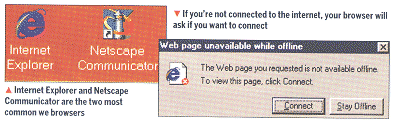
Blankety, blank
Your browser will probably start off with a blank screen but you'll soon
see a pictures and words assemble before your eyes. You may even hear sounds.
Browsers build up each web page piece by piece. Depending on the complexity
of the design it could take a while before the whole page is assembled, but
luckily you don't have to wait while the pictures download, you can still
click on links that
have appeared on the page. To find links on a page move the mouse pointer
over the page and you'll see it change to a hand symbol when you pass over
a link. Click, and your browser will forget about the page it's currently
working on and follow the link straight away. This link could be another
page in the same website or a link to another website altogether.
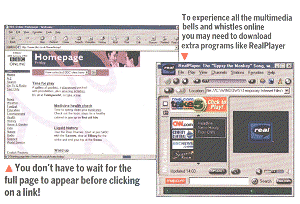 Get
plugged in
Get
plugged in
Sometimes you'll see messages appearing telling you that
plug-ins are
loading - when this happens you'll see extra information appearing, such
as live video or animations - these plug-ins add extra features to your web
browser. Some sites may ask if you want to download (copy onto your computer)
a separate program so you can see video or animations or hear sounds. Although
you don't have to download them, these can be useful and add to your enjoyment
of a website. For example
RealPlayer will let you listen
to live audio, so you can hear radio stations online.
Finding information online
At the top of the browser window are two things that will help you find the
information you really want quickly, instead of just clicking on link after
link. The first is a box marked Address or Location - this is where you can
type the address of a web page. Once you've entered an address press the
Enter key or the Go button in Internet Explorer 5, and in a
couple of moments, the page will appear on your screen.
|
You can reach many company
websites just by typing their name in the Address box. For example, if you
type Ford and press Enter, your browser will automatically go to
www.ford.com. Other
companies have guessable addresses -
www.whsmith.co.uk
will take you to the high-street store's site for example - but not every
site has a logical address and of course there'll he thousands of sites you've
never heard of, so you'll have to search out the information you need. Hitting
the Search burton displays a page to the left of the main window where you
can fill in a blank space with words that describe what you're looking for,
and receive a list of web pages to look at. |
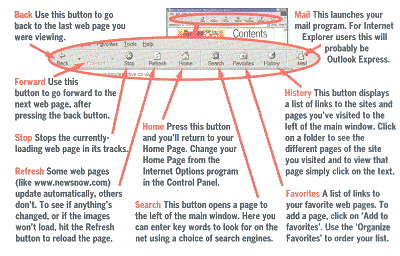 |
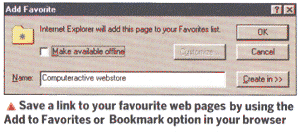 There
are also lots of websites that will also help you search out what you want.
These sites are known as
search
engines and work in a similar way to your browser's search
facility. Altavista
(www.altavista.com) and Yahoo
(www.yahoo.com) are examples of search
engines. There are also lots of search directories like UK Plus
(www.ukplus.com) which work in a similar
way to search engines but only return recommended, reviewed sites rather
than everything they find.
There
are also lots of websites that will also help you search out what you want.
These sites are known as
search
engines and work in a similar way to your browser's search
facility. Altavista
(www.altavista.com) and Yahoo
(www.yahoo.com) are examples of search
engines. There are also lots of search directories like UK Plus
(www.ukplus.com) which work in a similar
way to search engines but only return recommended, reviewed sites rather
than everything they find.
Web addresses are everywhere - on posters, on TV and in the newspapers and you've probably seen that many start http://, but you don't need to type this, as your browser will add it automatically if it needs to. So, although Computeractive's full web address is actually http://www.computeractive.co.uk just typing www.computeractive.co.uk will suffice.
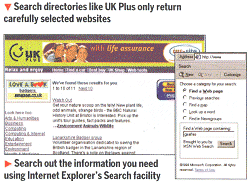 What's
your favourite?
What's
your favourite?
After you've visited a few websites you'll soon find some you want to visit
again. Rather than having to write down the address you can save a link to
the page in your browser's
Favourites
menu (called Bookmarks in some browsers) by choosing the Add option.
You can visit the page later by picking its name from the same menu. Some
browsers also have a Links bar for fast access to your most visited pages.
Add a page to the Favorites menu and then place it in the Links folder and
it will appear on the Links toolbar.
When you start your web browser, it will go to a pre-determined page and
if you've installed the browser from an ISP's CD-ROM it's probably set up
to go to their home page.
Freeserve users, for example, will find that their home page is automatically set up as www.freeserve.net. However, if there's a different page you visit a lot, simply select Internet Properties in the Windows Control panel and enter the relevant address as your Home Page then click OK to save the change. You can choose to start with a blank page rather than a website if you'd prefer.
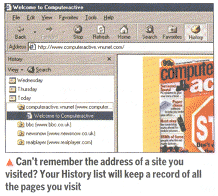 Browser preferences
Browser preferences
The Internet Properties program lets you configure your browser in
lots of ways. For example, you can change which page is displayed when you
click on the Search button, so experiment with different search pages
to see which suits you best. The preferences can also be used to turn off
images and sound on web pages altogether, which means they'll download quicker.
This is handy if you are only interested in text and wish to read your pages
swiftly. You can also select whether or not to display the background colours
and images on a web page or just the main text.
Web pages and more
Now you've got to grips with your browser it's time to fully experience what
the internet has to offer. You'll already have come across the kind of site
that offers information and the best internet sites are regularly updated
to keep them fresh which makes the web the ideal way to keep up with the
latest news.
As you'd expect, both the BBC (www.news.bbc.co.uk) and ITN (www.itn.co.uk) have an online presence and many of the country's regional newspapers are online too - This Is Britain (www.thisisbritain.co.uk) is a good starting point. Chances are your local newspaper also has a website - check the Media UK Internet Directory (www.mediauk.com) to find out.
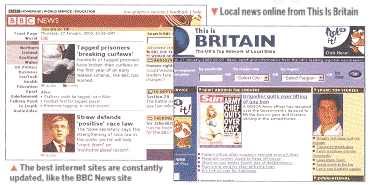
Websites aren't just about information though.
Many sites allow you to play games or answer fun surveys.Why not try out
the mouse-clicking game at
www.urban75.com/Mag/java7.html
for example?
Lots of sites have their own forums allowing visitors to post comments and get involved in heated discussions. ONFaq's forum (www.onfaq.diginews.org/forum/index.htm) debates issues regarding ON Digitals pay TV service. Some sites allow you to shop online with a credit or debit card - www.amazon.co.uk is one of the better known online traders, selling books and CDs, www.thetrainline.com lets you buy UK train tickets and Maplin sells its range of electrical components via its website at www.maplin.co.uk.
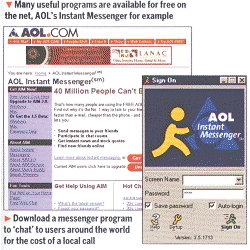 Websites aren't just for big companies though, and many
people now have their own sites filled with information about their interests,
hobbies and families and many ISPs have a online directory of members' home
pages.
Websites aren't just for big companies though, and many
people now have their own sites filled with information about their interests,
hobbies and families and many ISPs have a online directory of members' home
pages.
Getting updates
One good reason to get online is to keep your PC in tip-top condition. Most
virus-checking software can be kept up to date by visiting the manufacturer's
website and downloading the latest files. It's also a good idea to make sure
you're using the latest drivers for your graphics card and sound card to
get the very best from your computer. The latest drivers for just about any
add-on can all be found online.
It's not just drivers either - there are -lots of useful utilities and games for your PC to be had for little or no cost. Visit www.digiguide.co.uk to download an excellent interactive TV guide,and then go online every week to download the latest listings. If you like the idea of 'chatting' to other computer users then download a messenger program like AOL's Instant Messenger (www.aol.com/aim) and you can exchange real-time messages with computer users around the world for the price of a local call.
Some words of caution
Over the page we've selected some of the best sites from the Computeractive
Web Guide to get you started, but you'll soon build up your own
list of favourites and the best thing about the web is that just one mouse
click can take you to a new and interesting site.
Before you start surfing, a few words of caution: it can be very easy to become engrossed and not realise that you're running up the bills. So check regularly how long you've been online to avoid any nasty shocks Happy surfing!
| SURF SAFE If you're concerned about younger family members stumbling across unsavoury material, then there are steps you can take to protect them. The simplest is to tweak the settings of your browser to restrict the type of material that can be viewed. Internet Explorer has a 'Content Advisor' facility, which allows you to set the level of sex, violence and nudity that may be viewed. But this feature isn't terribly effective because it relies upon website owners to register content. A safer option is to invest in some 'filtering' software, such as Net Nanny (www.netnanny.com) or Cyber Patrol (www.cyberpatrol.com), that weed out dodgy websites by referencing an independent content assessment. |