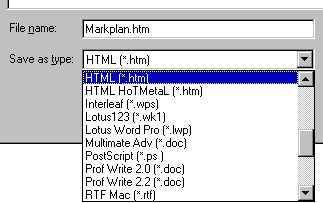OCR (Optical Character Recognition)
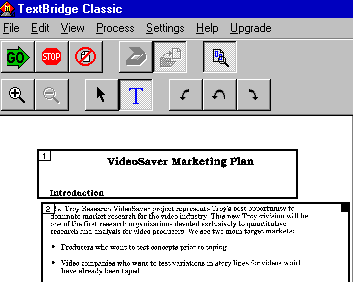 OCR is a method of using a scanner to read an existing document
and turn it into a text document for use on the PC. Initially,when the document
is scanned,the result is an image and then this is translated into text as
the program decodes the pixels in the image into a text document.
OCR is a method of using a scanner to read an existing document
and turn it into a text document for use on the PC. Initially,when the document
is scanned,the result is an image and then this is translated into text as
the program decodes the pixels in the image into a text document.
There are various image to text conversion programs - and they all use different
techniques to achieve a text document from an image - but basically the OCR
program goes through the same stages as an paint program does in scanning
an image - and then attempts to discern what the document says. Some programs
may offer a language option as not all documents you scan will be in English
- others offer the option of taking an image from another place than your
scanner,for example from an existing file on your hard drive.
Note that the image which the OCR uses most often is a black and white image
- and if your existing image is something other than this,then it needs to
be converted first.Some programs may only read certain
image file types and may
only produce certain other text
file types as a
result.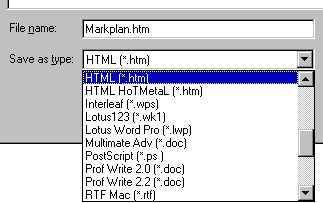
Generally speaking,300 DPI is the minimum resolution required for an OCR
document to be translated. Once the image is in the OCR program - it is usual
to put boxes around the areas containing text,some programs can do this
automatically - but do not always get it right. It maybe that your OCR program
includes a magnifier which enables you to see more clearly the areas that
are selected for translation,and maybe the ability to rotate the image through
90 degrees.
The OCR program may show what words it has recognised or indicate how far
through the document it is - and may also continue through a set of pages
translating as it goes.Once it has succeeded in translating your image into
text,it is then a matter of choosing which format you wish to save your document
in.
Points to remember about OCR:
-
Images must be in the correct format to be translated (monochrome,300DPI).
-
Select the areas on the image that are text for the program to decode.
-
Ensure the correct language option is chosen and the text areas selected.
-
OCR the image and then save the text in the chosen format.
See Also: Scanners
and Cameras
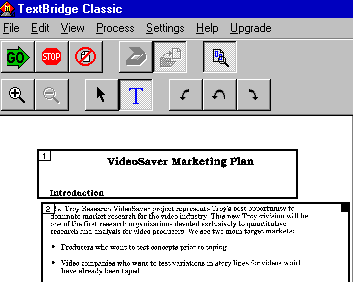 OCR is a method of using a scanner to read an existing document
and turn it into a text document for use on the PC. Initially,when the document
is scanned,the result is an image and then this is translated into text as
the program decodes the pixels in the image into a text document.
OCR is a method of using a scanner to read an existing document
and turn it into a text document for use on the PC. Initially,when the document
is scanned,the result is an image and then this is translated into text as
the program decodes the pixels in the image into a text document.