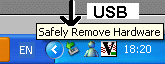 Note that once you have finished using your USB device,you must
go to the system tray and left click the USB icon and then choose to stop
using your USB device before removing it from the USB slot.
Note that once you have finished using your USB device,you must
go to the system tray and left click the USB icon and then choose to stop
using your USB device before removing it from the USB slot.
Windows 9x
On older PC systems using Windows 95/98 your flatbed
scanner maybe attached
via the printer port
using a parallel cable and have the printer attached to the scanner.
Flatbed scanners are for sending pictures and text to the computer and can
do so in various
resolutions.There
maybe at least 3 modes that the scanner operates in - one for black and white
(monochrome) images - such as text. One for grey-scaling - eg newsprint
photographs or monochrome photos and the last for colour images.
Choosing the correct mode and resolution is a good idea before you start
the scanner.
It is possible that a flatbed maybe connected to your system imaging software programme via sotware called a TWAIN driver,this is not something left over from the days of steam trains,but software which accesses the scanner and supplies the resulting information to the paint programme or OCR software for further processing.
Windows XP/2000
More modern PCs are apt to connect scanners and cameras to the USB (Universal Serial Bus) port. The tendency is to have software which may drive the device directly rather than have a TWAIN system,however flatbed scanners may still have a TWAIN system,but digital cameras may show up on your system as "removable disk F" or another letter of the alphabet - if so - pictures can be Cut and Pasted directly from the camera as if they were on a device that was part of the computer system. Sometimes it is necesary to change a setting within the camera to determine if it is operating in TWAIN mode or as a removable disk.
If the camera is operating in TWAIN mode then pictures are taken into the picture software using the ACQUIRE option from your FILE pull down menu. This sometimes needs a device selection before doing this,so the program knows what device it is collecting the images from. There maybe well be a SELECT SOURCE option on the file menu to allow you to choose your camera.
Modern digital cameras though operate as if they are a removal hard drive and so the procedure to collect your images given here refers only to non-TWAIN devices.
There are sometimes two ways of passing your images from the device to the PC. The first uses a USB cable fitted to the PC and camera. The other is to pass some sort of memory device to the PC via either the USB port or a memory slot. The procedure is the same in any case.
If the device you are putting intot he PC is a new device,it most likely will be auto-installed and a message indicating that this is happening will pop up to indicate that the operating system is able to deal with the device. This might not be the case with Win98 and before and if you have a USB system it is possible that you may need a device driver installing for the device.
Once the device has been recognised,follow the steps below to get your pictures from the deviced to your PC.
This is basically the Cut,Copy and Paste process and if you do not know this procedure then refer to the article on this subject.
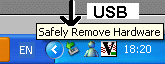 Note that once you have finished using your USB device,you must
go to the system tray and left click the USB icon and then choose to stop
using your USB device before removing it from the USB slot.
Note that once you have finished using your USB device,you must
go to the system tray and left click the USB icon and then choose to stop
using your USB device before removing it from the USB slot.
Once you have removed your device,the pictures are then available for you to use with any art or paint software. It is advisable to understand the various image types that the PC uses and the pros and cons of using each. Note also that the MS Paint program provided by Microsoft with Windows is not the best pain program and that using another such as Paint Shop or Adobe is advisable. See the Photoprocessing article which covers this subject.
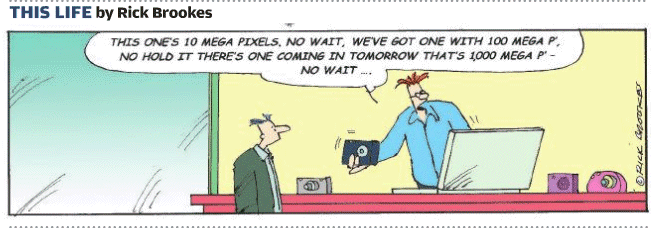
Points to remember about Scanners and Cameras:
See Also: OCR,WHICH Digital Photography Guide,Photoprocessing