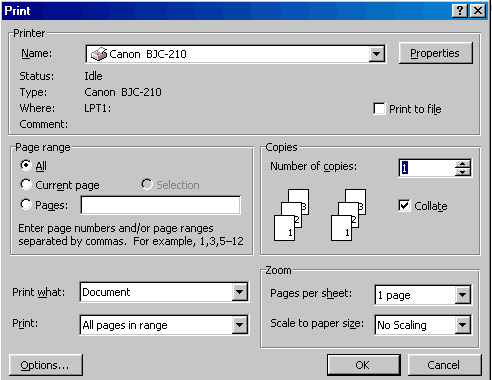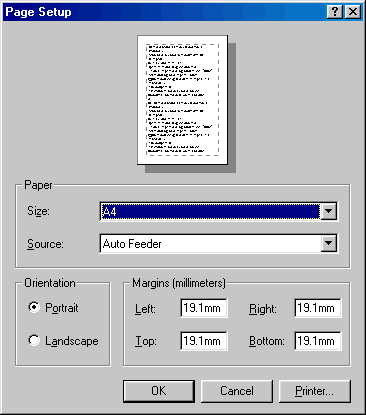Printing Documents
Most programs in Windows support some sort of printing option.This will make
a paper copy of your document by use of a
printer. The FILE
menu will most likely carry the menu item for printing and also to preview
your page before you send it to the printer.
When attaching a printer for the first time - it is as well to know the process
as to how to connect your printer to the PC - PC's using Win9x may have the
printer connected to the
parallel port which
is the 'D' shaped port at the rear.Windows XP may well use
USB (Universal Serial Bus)
connections - make sure you have the correct printer for your PC.
All printers must be first installed - this means that Windows needs to know
about how your printer works - some of them it maybe wble to set up itself
- but others may need a CD-rom
inserting into the drive to enable the printer to work.
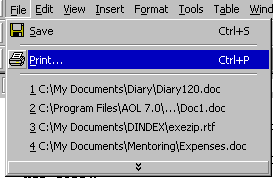 Control of your printer is accessed via "Control Panel" under
"Printers" - this area will determine which printer is the default one which
windows uses - at first installation this is likely to be the printer you
first install - and only if you use more than one printer should you need
to access Control Panel.
Control of your printer is accessed via "Control Panel" under
"Printers" - this area will determine which printer is the default one which
windows uses - at first installation this is likely to be the printer you
first install - and only if you use more than one printer should you need
to access Control Panel.
Once your printer is installed - it should then show under the print menu
box which is displayed when you choose PRINT from the FILE menu.Notice that
the keyboard shortcut is CTRL+P which means holding down CTRL and pressing
P will also produce the PRINT dialogue.
The PRINT dialogue for MS Word is shown below.On it you can see that the
current default printer is showing at the top of the dialogue.
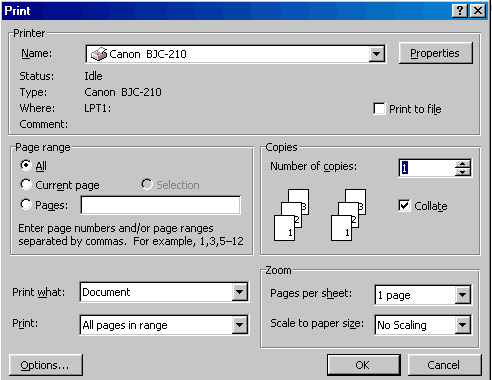
Options on the dialogue include,the printer properties,the page range,number
of copies and a zoom function as well as an options button.
Not all print dialogues will be like MSWord's - but most of them will be
similar and indicate what printer is being used. With respect to image handling
programs - such as PAINT -the print dialogue maybe different or not
as complex as MSWord and there may also be a page setup menu item,which
indicates how the image is to appear on the page.Some image programs may
also allow for the
resolution of the
printed image - the lower the number of
dots per inch - the more
grainy and less resolved the image will be.
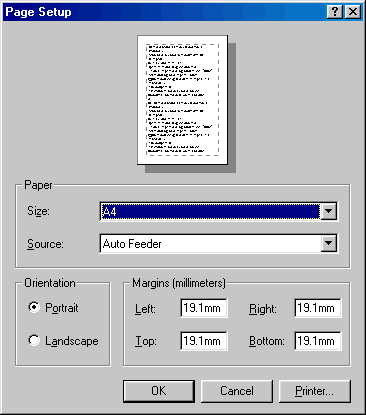
Notice that the page can be orientated as Portrait of Landscape - meaning
that the page can be rotated by 90 degrees to suit a vertical or horizontal
image.
Points to remember about Printing
Documents:
-
Ensure you have the correct printer (USB or Parallel) for your PC.
-
Make sure your printer is connected,installed switched on and online and
has ink!
-
Preview your page before printing to check the layout is correct.
-
Check all the options on the print menu are correct before printing.
See Also: Files
and Folders,Driver
Files
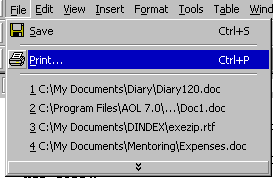 Control of your printer is accessed via "Control Panel" under
"Printers" - this area will determine which printer is the default one which
windows uses - at first installation this is likely to be the printer you
first install - and only if you use more than one printer should you need
to access Control Panel.
Control of your printer is accessed via "Control Panel" under
"Printers" - this area will determine which printer is the default one which
windows uses - at first installation this is likely to be the printer you
first install - and only if you use more than one printer should you need
to access Control Panel.