INTRODUCTION TO COMPUTERS
| INTRODUCTION TO COMPUTERS | |
| COMPUTER APPLICATIONS | |
| HISTORY OF COMPUTERS | |
| BASIC TOPICS | |
| ADVANCED TOPICS | |
| WEB NEWS |
Contact your Mentors by Email |
|
Ask an expert a question |
|
Comment on your tutoring experience |
|
 |
The keyboard is essentially based on the standard QWERTY keyboard used by typists.
The QWERTY keyboard layout seems counter intuitive - explanations vary for how the keys are laid out,but Stephen Fry's QI suggested that the reason the keys are in the positions that they are is because on a typewriter they are laid out that way so they do not physically 'jam' when multiple keys are pressed at once.This of course is not a problem for computer keyboards - and they could be laid out any way at all. In fact on some keyboards they are!
It may also be that the most frequently used keys are closer to the fingers for a proper typist.
The main differences are the additions made by IBM. The first thing to notice is that the keyboard has three main sections. The first section is the main QWERTY keyboard which has three extra keys. The most important of these extra keys is usually marked "ENTER" or "RETURN". The enter key is on the right side of the keyboard and is used to tell the computer that you have finished typing and wish either to move to a fresh empty line or that you want the computer to carry out the typed instruction. The other two additional keys are the "ALT" and the "CONTROL" keys ("CTRL"). These act in the same way as the shift key on the typewriter and so allow normal keys to have a number of different effects. For example, the word processor WordStar uses the "Y" key in three ways, first on its own to produce the letter "y" then with the shift key to produce the letter "Y" and with the CTRL key to delete a line.
The second part of the keyboard is the FUNCTION keys. There are always at least ten and sometimes twelve of these labelled Fl to Fl0 or F12 and grouped together on the left of the key board or along the top of it. They are used by programs like word processors or spreadsheets to give instructions to the computer. They do not normally produce an effect on the screen but can do in some programs.
The third part of the keyboard is the numeric key pad. This is situated on the right of the keyboard and serves two functions. Firstly to move the cursor and secondly to type numbers into the computer. The keys on the key pad usually contain the numbers 0 to 9, the decimal point and the mathematical symbols. The key marked "NUMLOCK" is used to tell the computer if the pad is used to enter numbers (NUMLOCK ON) or to move the cursor (NUMLOCK OFF).
If you are an accomplished typist the keyboard should present you with no problems. However, using a program such as a Typing Tutor program will help you to become accustomed to the feel of the keyboard and remember where the keys can be found.
 Input- Scanners and Cameras
Input- Scanners and Cameras
Scanners and cameras are input devices that send pictures to the computer.These days they tend to be using a USB connection,though your scanner may connect via the old printer port.Flatbed scanners lie flat on a desk and allow pages (usually up to A4) to be scanned either as black and white or grey or colour images - cameras take colour photos and the "mega pixel" designation indicates how many dots are used to make up the image measured in millions.Note that your scanner maybe used for OCR (Optical Character Recognition) which means a document can be scanned and turned into a text document.
A mouse is a device which can provide an alternative to the keyboard. The mouse itself has a small ball in its base or uses an infra-red beam, which, when pulled across a smooth surface moves a special "cursor" across the screen. This cursor can be used to draw or point and is especially effective in providing an easy to use interface for those who have difficulty with keyboards etc.Clicking the left or right button on the mouse produces an effect on the screen at the current location of the cursor.
Processing - The Central Processing Unit (CPU)
![]() Inside the microcomputer is a tiny silicon chip called the Central Processing Unit or CPU: this can be regarded as the "brain" of the entire system. With the help of the computer's internal memory it executes the instructions in a program by performing simple logical operations at very high speeds- typically an instruction will be performed in millionths of a second.
Inside the microcomputer is a tiny silicon chip called the Central Processing Unit or CPU: this can be regarded as the "brain" of the entire system. With the help of the computer's internal memory it executes the instructions in a program by performing simple logical operations at very high speeds- typically an instruction will be performed in millionths of a second.
The chip containing the Central Processing Unit or CPU is the place where the computer does its "thinking". The CPU processes information by fetching a program instruction stored in the computer's memory, executing the instruction and proceeding to the next step in the program. The CPU contains
Silicon chips serve as the computer's internal memory. Random Access Memory or RAM chips store information temporarily, and the computer can write, read, and erase information on them. RAM chips are erased every time the computer is turned off, so Read Only Memory or ROM chips act as the computer's permanent memory: they store the instructions the CPU needs when you first turn it on.
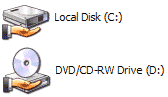 External Memory - Disks and Disk Drives
External Memory - Disks and Disk Drives
External memory devices like floppy disks, hard disks, and cassettes store programs and data when the computer is turned off. Floppy disks are the most common of these devices. When a disk is inserted into a disk drive, the computer can read information from it or write new information onto it.
These days storage media is shifting to CD-ROM storage in favour of floppy disks.
 Output: The Printer
Output: The Printer
Printers receive electrical codes from the computer and then print the corresponding letter or number on paper. The result is called hard copy. Plotters and some printers can even reproduce computer graphics on paper.Don't forget to check what type of ink or cartridge your printer takes and what sort of cable (USB or Parallel) is used to connect it to the computer.
Types of Printer
Dot Matrix Printers
Dot Matrix printers form each character from a pattern of ink dots. The dots are printed by a print head containing a line of seven or nine hammers that can be struck against a ribbon. Inside the printer, a ROM chip stores the pattern of ink dots corresponding to each character. When the printer receives the character code for a letter, the ROM chip tells the print head which hammers to strike on the ribbon. A belt driven by a motor moves the print head back and forth as the paper is wound forward.
Ink Jet Printers
Inkjet printers work as their name suggests, by squirting jets of ink onto the paper through tiny nozzles. Ink-jets provide good quality output (up to 180 dots per inch) at reasonable speed and at relatively low cost.
Laser Printers
A laser printer is essentially a photocopier attached to the computer as an output device. Laser printers are capable of high quality output (300 dots per inch), at reasonable speed (typically 4-6 pages per minute) but at a relatively high cost - a minimum cost of £1000, though a good quality laser printer will cost around £2500.
![]() Output - Monitors (Visual Display Units)
Output - Monitors (Visual Display Units)
Monitors (V.D.U.s) are the most frequently used output device. The display is transmitted from the computer to the surface of a cathode ray tube, which is rather like a television screen. The display consists of very small phosphorescent dots combined in different patterns to form words, numbers, and pictures. Monitors are either monochrome or colour and vary in their resolution (clarity), more dots on the screen means a higher resolution but obviously costs more. The range of resolutions are CGA, EGA and the highest resolution VGA.
A program is simply a set of instructions which the programmer wishes the computer to obey. The Software takes many forms - the computer system itself is co-ordinated by a special resident program called an operating system (you can read more about this program below), programs to carry out specific tasks for the user are termed "application programs". Stock control, payroll and accounting functions are typical areas which are serviced by application programs.
Input/Output Media - Mass Storage
Floppy Disks
Inside its protective case or sleeve, each floppy disc is a circle of flexible plastic whose surface is covered with magnetic oxide. When you use a disc for the first time, you must use a special program called an operating system to format the disk's surface by creating circular tracks divided into pie-shaped sectors. A hole punched near the hub of the disk lets the computer know where the first sector is. A track on each disk stores a directory that tells the computer where to find what information. This means that it can go directly to the correct part of the disk instead of wading through all of its contents to find the information it wants. A typical floppy disk can store between 60 and 260 pages of typewritten text, depending on how tightly the information is packed - double density disks can hold twice as much as single density ones (nowadays quadruple density disks are available) - and whether both sides of the disk are used.
Care of Floppy Disks
Information is stored on floppy disk by means of magnetism. The information stored on a disk can be lost if the magnetic surface of the disk is damaged. When handling a disk you must be careful not to bend it or touch the exposed portions. Moisture, extreme temperatures, and exposure to magnetic fields or equipment can also ruin disks. You should keep back-up copies of all important disks to insure that your data will not be lost if a disk is damaged. You can guard against the possibility of accidentally writing over and erasing important data and programs by covering the small write-protect notch on the side of the disk. When this notch is covered, a sensor inside the drive prevents the head from writing onto the disk.
Disk Drives: Read/Write Heads
To use a disk, you place it into a disk drive so that the circular hole in the centre of the disk fits into a cone in the drive. This cone spins the disk allowing all of its sectors to come under a window cut into the sleeve. (The floppy disk spins around at about 300 revolutions per minute or about nine times as fast as a phonograph record). As the disk spins around, a read/write head moves back and forth over the exposed portion of the disk. The head works like the head on a tape recorder. It reads information on the disk by translating its magnetic fields into electrical signals that are sent to the computer; information is written onto the disk when the head converts the electrical signals from the computer into magnetic fields on the disk's surface.
Other Types of Input/Output Media
Winchester (usually called "hard") disks are becoming increasingly common on personal computers. Hard disks can store between 5 and 200 megabytes of information - the equivalent of between 3,000 and 120,000 typewritten pages. Although they operate on the same basic principles as floppies, hard disks spin many times more quickly allowing the read/write head to pass only fractions of an inch over the disk's surface. Hard disks are hermetically sealed in special chambers to prevent dust particles from ruining the disk's surface.
Cassettes are another kind of external memory device, but they are much slower. Unlike floppy and hard disks, cassettes don't allow the computer to go directly to the information it needs; instead, it must read through the cassette from the beginning in order to find the data it wants.
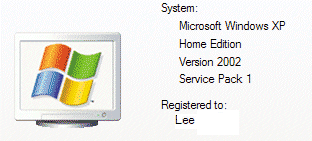 Operating Systems
Operating Systems
The operating system manages the files on your disks and offers utilities such as formatting blank disks, listing the directory of files on a disk, as well as copying, renaming, and deleting files. Sometimes operating systems are permanently installed, but if the operating system is prepackaged on a disk, its contents must either be loaded separately into the computer or written onto every disk used, during the formatting process.
Modems and Networks
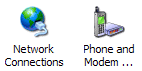 With the help of a modem (Modulator/Demodulator), your computer can link up and communicate with other computers all over the world. The modem translates the computer's language of ons and offs into tones of different frequencies which are then transmitted across telephone lines. At the receiving end the process is reversed: a modem converts tone variations back into the computer's digital code. Computer networks are systems of computers linked together in this way: they are used to send and receive electronic mail, and to allow small personal computers access to the vast data libraries of larger computers.
With the help of a modem (Modulator/Demodulator), your computer can link up and communicate with other computers all over the world. The modem translates the computer's language of ons and offs into tones of different frequencies which are then transmitted across telephone lines. At the receiving end the process is reversed: a modem converts tone variations back into the computer's digital code. Computer networks are systems of computers linked together in this way: they are used to send and receive electronic mail, and to allow small personal computers access to the vast data libraries of larger computers.
These are programs that actually perform the tasks that the user wishes to be done. The tasks are usually so complicated that several programs are required and these are collectively called a 'suite' of programs. Typical examples of applications are Stock Control, Databases, Order Processing, Word Processing, Airline Booking Systems, Spreadsheets, Viewdata Systems and Point of Sale Systems. The packages we shall see on this course are all simulations, as each package has to be tailored to the particular needs of the company using them. Simulations are simplified to show the basic ideas without getting into the complicated workings of each one.
Each package will now be discussed in turn, to give a general explanation of what they are, when they are used and for what purpose.
A stock control system keeps track of all the stock currently held by the company. The computer is informed through the till when each item is sold. It is then an easy matter to deduct the number sold from the current stock level to give a new stock level. If this level is below a re-order level which again is held by the computer then the computer can automatically print a re-order letter to the supplier.
The number of each item to be supplied is stored and when the supplier delivers, the number of items delivered is added to the amount in stock. Therefore the company, in theory, should never, through its own efforts, run out of any item of stock and should at all times know how much stock it has, in the warehouse, in storage at a retail outlet and on the shelves. Losses through theft are easily calculated through a manual shelf count, and corrective action to reduce losses can be implemented quickly.
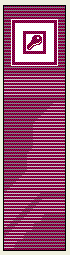 |
Database
A database is a store of information made up of records. A record contains information relating to one person or one company and is made up of individual pieces of information called fields. For example, you may create your records having the following fields: company name, address, telephone number, credit limit, amount owed, payment due etc. When all the information has been entered the database may then be used by searching for particular information, called cross-referencing (e.g. to find out at the end of the month who the company owes money to and how much, in order to settle their accounts). New information can be fed in and the database is changed (updated) to include the new data, so that it is always up to date. Large databases are best used with static information (remains the same), with new records being added to the end. An example of this type is a Library with records on all the books in stock.The computer operated by the DVLC in Swansea (Driving Vehicle Licensing Centre) might be an example of a large database. Information relating to every motor vehicle in the U.K. is stored on computer and can be sorted or searched to find out, for example, who owns a particular car. |
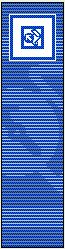 |
Webpage Editor
A webpage editor is used to edit HTML (Hyper Text Markup Language) to make documents that are capable of being displayed online as webpages. MS Frontpage is Microsoft's version of this,but there are others.It is even possible,though not the easiest of tasks to use NOTEPAD as a webpage editor. |
Two new ways of communicating information are teletext and viewdata. Both present information in the form of pages displayed on a TV or computer screen. Teletext is broadcast alongside TV programmes and is decoded inside specially adapted TV's. Pages of information are displayed in place of the normal picture. The main examples are CEEFAX (BBC) and ORACLE (ITV). The information is kept up to date by editorial staff in the television centres. Viewdata is sent into our homes and workplaces via the telephone system and the TV. The U.K. system is known as PRESTEL and is operated by British Telecom. Because of the direct connection, viewdata can be interactive, allowing you to send messages back to the system.
 |
Online Access
Some computers work by being online to a large computer in the head office of the company. This is so that information can be accessed immediately and be changed on confirmation of a booking immediately. |
| For example, if you wanted to book a flight, you would feed details into the terminal about the flight, and back would come a message saying perhaps that only two seats remain on that flight. If you then take these seats by sending that information back, confirmation would take place and then no-one anywhere in the world would be able to book a seat on that particular flight (even if they tried to book only ten seconds after you). | |