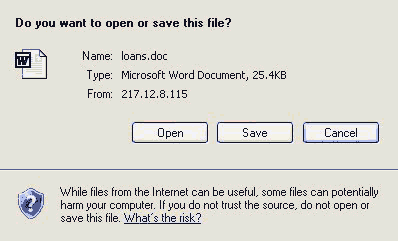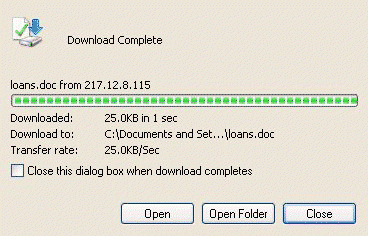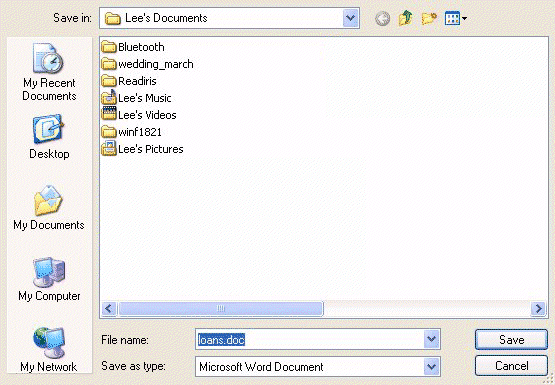Downloading attached documents on Emails
The attachment may show as a paperclip symbol or if it is a picture,a small representation of the picture maybe in the mail. The example given here is for Yahoo email,which also applies top BT mail,but other mail systems are very similar,an d with some give and take the same process can be followed:
After opening the mail which carries the attachment,find the paperclip symbol and click that.
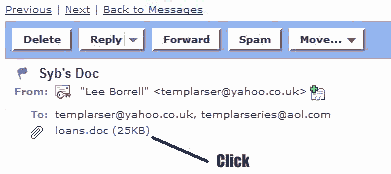
The symbol should have the name of the file and the file type or extension next to the paperclip along with the size of the file.
Note that if you are using broadband,files will download that much faster,but that anything in the range of megabytes may take a few seconds or even minutes to complete.
Whilst the process is in motion a progress bar will be displayed showing how much of the file has been downloaded.
Your email system may also check for viruses and inform you accordingly as to whether the file is free of comtamination. This will be true for BT and Yahoo systems. If you have a pop-up blocker on your system,you maybe told that your download has been blocked for your own safety. If you do not know who the mail is from and especially if the extension is .EXE then do not download the file.
If you are sure of the origin of the file then unblock the file and allow it to download. You should then see the following:
|
The Yahoo save file dialogue
Choosing OPEN at this point will attempt to show you the contents
of the file using any program that your computer has registered to read that
sort of file extension. If there is no program which reads that sort of file,you
will be told so. |
|
The progress bar Once the progress bar is complete,you will be asked to either open the file or open the containing folder. OPEN will find a program to open the file if you have one. OPEN FOLDER will show you the contents of the folder where the file was stored. |
If you choose to SAVE the file to a folder,you will see the choose folder dialogue,which allows you the option of placing the file in a folder which suits you.For instance,if the file is a picture,you may well choose MY PICTURES. Often the first folder chosen is MY DOCUMENTS.
|
Choose folder dialogue In the above example,the file is a .DOC which means it is a wordprocessing document and would be saved in the default folder MY DOCUMENTS. Had the file extension been .GIF,.JPG or .BMP then double clicking MY PICTURES would allow the picture files to be stored in a relevant folder. |
Points to remember about Attached files:
- Attached files allow sending other files across the net using email.
- There maybe a limit to the size of the files you can send.
- A compression system maybe in use to transfer files.
- When attached files are recieved they may require some sort of decryption or decoding or a relevant program to read them.
- Be aware that attached files can carry viruses.
See Also: Sending and Using Email,Sending Email,Attaching a File(Hotmail)[DOC],Attaching Files