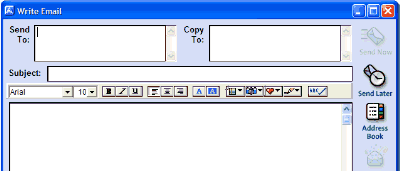
Email is the electronic way of posting letters.If you are signed up to the internet with an ISP (Internet Service Provider) then you may well have an email system set up for you. If you don't have an ISP,you can still have email by signing up to an online provider such as Yahoo ,Google or Hotmail that provide free email addresses, though you will still need to get online via some type of internet access,such as using someone else's computer or using the library services.
Since the operation of email is slightly different depending on whether you are composing email online or offline,they will be dealt with separately here,but the basic process is the same in both cases. If you are signed to an ISP then if maybe worth reading the Offline Email first,and if you are not signed to an ISP then it maybe worth reading the Online Email first.
Online Email is provided is provided by a host who may
provide you remail address for free.You can still sign up to a free service
even if you are signed to an ISP - but without an ISP you will not be provided
with your own email address and must seek one from one of the free
services.
If you do sign up to free mail from an online provider then you may find
that you are having to compose your mail whilst connected to the internet,
this maybe costing you, or someone else, money, and therefore it maybe wise
to compose your email in Notepad,connect to the internet and then
copy and paste your text into
the email.
Online mail systems don't ordinarily supply default addresses for you and
it is up to you to choose your own email address and the password that gives
access to your email account. If the address is already taken by someone
else,you will need to choose again. Make sure that your password is easily
recalled and relatively long to make it secure.
You may also be asked to read a code from an obscure picture on the screen,this
is to prove that you are a human being and able to read the screen,as opposed
to a robot mechanism creating an automatic spamming account. The picture
is for the benefit of the ISP so that they are not overtaken by robot mail
systems.
Offline Email may exist if you have an ISP,you maybe
using Outlook to access your email or you may have dedicated software such
as that used by AOL.If you are signed
to Tiscali or Freeserve or some other
similar service you may have been provided with an email address via some
other system,such as Hotmail. The upshot is that if you are paying for internet
access you maybe able to compose your email offline,then dial up the access,send
and receive your mail and then come back offline,this may incur a smaller
charge than the online system,which requires you to be online whilst composing
your mail,unless you have previously written it in Notepad and then cut and
paste the text into the mail.
With an ISP you may have been supplied with an Email address or you may be
able to choose your own.Note that choosing your own may mean that it is already
taken by someone else on that ISP and you may have to choose again.
You may also not be able to cut and paste embedded images into online mail as you may be able to into offline mail.
In both cases,the composition,sending and receipt of your mail is basically the same in operation.Many of the processes echo those found in WORD and therefore if you understand the items in WORD you will be familiar with how to compose a mail. For the benefit of those unfamiliar with wordprocessing items,here we will look at the icons available when composing and email,how to send it and how to receive it.
Composing Email
Note that when you are sending mail that an email address has a different form from a web address. Webpages are denoted by having http and www in front of them. Email addresses have the "@" sign in them and indicate the name of the person before the "@" sign and the place where the mail is to be sent after the "@" sign. Web addresses are indications of the location of a webpage and have the form http://www.someplace.sometype.somecountry so an example would be http://www.bbc.co.uk which is the address of the BBC TV company - these addresses should not be confused with email addresses.
Most mail systems are basically set up the same way when composing a mail to send. There is usually a box to put the addressee's email address into,a subject line and a main text box to enter your letter into. There maybe also a CC and BCC box which are for sending copies and blind copies respectively to other people.
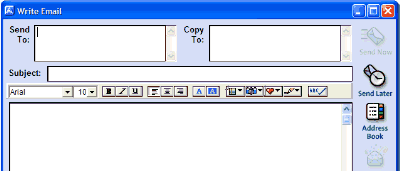
AOL's offline Email composition
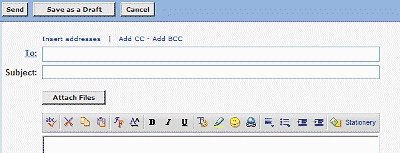
Yahoo's online Email composition
The line of icons across the top of the main text box are basic versions of the wordprocessing items: Font select, Font size, paragraph alignment, fore and background colours,stationary insertion,picture insertion,favourite place insertion,signature insertion and spellcheck.
A couple of these items maybe peculiar to email - such as signatures or stationary and there maybe other icons such as emoticon (icons that indicate emotions - or "Smileys") insertion,so here we will explain icons found within the email formatting bar and also other icons such as the address book.
Font Formatting
Formatting the text of the email works in a similar fashion to wordprocessing.The
same attributes are available: Changing the font type,size,attribute and
colour. You may also be able to change the background colour of the main
text box.
Paragraph Formatting
Formatting the paragraph works exactly the same as a wordprocessor,that is
the ability to right or left justify or centre.
Stationary
Stationary provides a background picture to your email which shows maybe
a paper type or surface other than the blank colour that the text maybe
on.Generally speaking,it is the offline mails that usually provide this
ability,but online mails are starting to echo the abilities of offline
composition as they become increasingly sophisticated.
Picture Insertion
As well as being able to attach files to emails,most provide the ability
to embed images into the main body of the letter,so that you maybe able to
show someone a picture of what you are writing about. Some email systems
even allow the editing of the image within the email itself much as a
wordprocessor may do.
Favourite Places
Favourite places are "hyperlinks" that can be inserted into the email and
are indicators of web addresses of webpages you may have been too. For instance
if you have a favourite place marked as "BBC TV Company" the URL
(Universal Resource Locator) or web address for that place may actually
be http://www.bbc.co.uk,but in the email it will show as "BBC TV Company"
and be blue underlined characters instead of your normal font,much as links
appear on webpages.This allows you to send other people places onthe web
that you have visited without having to recall what the actual web address
is.
Signature Files
Signatures are a recent innovation and are basically just a preset formatted
piece of text that gets inserted each time you write a mail or when you request
the insertion.This enables you to have a call sign or insignia,which identifies
yourself,much as your own signature would IRL (In Real Life). The
storage of this file saves you from having to retype the same signature every
time you compose a mail. Signature files may sometimes contain symbols or
favourite places,and thus it may have taken an inordinate amount of time
to have to restructure a signature file every time you wrote to someone.
By having a file at the ready of signatures,one can merely select a signature
and add it to the mail. An example of a signature file,might be your
address,which you may wish to add to several mails over and over,or to have
automatically added.
Spellchecking
Spellchecking works in similar fashion to the wordprocessing version. You
may notice slight variations in what words will be allowed or questioned,or
in how the spellchecker operates from email system to email system,but the
process is essentially the same. The computer will look through the text
and attempt to find misspelled words and give you options to choose from
to replace that word.Note that you cannot trust the computer to find every
single msitake as there are some words that confuse it - it cannot for instance
tell whether you meant to type "their" or "there" or if you meant "too" or
"to". You might also find that some spellcheckers are pedantic about commas
and full stops and others are not.
Address Books
Address books or Contact Lists are collections of Email addresses of people
who you may wish to contact along with other details about them,such as their
website,home address,phone numbers etc. Use of an address book will sometimes
mean that you can auto-insert the address of the contactee by merely choosing
their name from the address book.Some mail systems - such as AOL - have an
auto-lookup facility and as soon as you type an email address into the mail
- the computer attempts to determine who you are trying to write to and fills
in the rest of the email address for you from your address book. An address
book otherwise functions very much like a real address book.
Sending Email
Once your email has been composed,formatted,spellchecked and signatured,then
it is a matter of sending it to the contactee.Note that if you are on an
online provider,that composing your mail first and then pasting it into the
text box whilst online maybe more economical than typing it online (especially
if you are a slow typist),but that pasting it may not preserve the formatting
of your wordprocessor. Another way around this,is to compose your mail offline
in a wordprocessor,and send it as an attachment to the online email,that
way it takes only a matter of seconds to add the attachment and add text
to the mail telling the recipient that the mail is attached. That way you
will preserve the formatting of the original document.
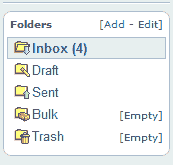 Whether you are using on or offline mail you may have folders
marked INBOX, SENT BOX, DRAFTS, TRASHCAN and possibly SPAM or other similar
sections. The inbox will contain mail that has been sent to you,your sent
box contains mail you have sent to other people,the drafts folder is for
mail you have not finished composing and will get back to later. The trashcan
operates in similar fashion to the Desktop Trashcan and contains mails you
have dispensed with,but may want back at some future date. A Spam box may
seperate junk mail into a seperate folder so that you don't have to read
it - this is something that might be useful on a real mailbox!
Whether you are using on or offline mail you may have folders
marked INBOX, SENT BOX, DRAFTS, TRASHCAN and possibly SPAM or other similar
sections. The inbox will contain mail that has been sent to you,your sent
box contains mail you have sent to other people,the drafts folder is for
mail you have not finished composing and will get back to later. The trashcan
operates in similar fashion to the Desktop Trashcan and contains mails you
have dispensed with,but may want back at some future date. A Spam box may
seperate junk mail into a seperate folder so that you don't have to read
it - this is something that might be useful on a real mailbox!
If you are online and sending mail - it is usually just a matter of clicking on SEND to start the mail being transferred to it's destination. If you are offline then your computer may have to connect to it's ISP before being able to send mail. Dial-up systems maybe using Outlook Express,in which case you need to refer to information on Outlook. If you find that you need to be online with Outlook see Email Q&A.
Receiving Email
If you have sent mail,then you will hopefully receieve a reply,if you don't you may get another message instead which says "Mailer Daemon was unable to deliver" or something similar with a copy of your original message.If you get something like this then you have either typed the email address incorrectly,or the email address no longer exists at the place where you are sending the mail. Just like real mail,the recipent can move house or jobs or in this case email provider,and then your mail will have no recipient to retrieve it,and so the email system informs you that it has been unable to find the correct person to which to deliver your mail.
Otherwise,your mail will be responded to and you will recieve a reply in your inbox. If the mail has an attachment then you may have to download any that are attached to it.
Replying and Forwarding
The reply shopuld have RE: in the subject line to indicate that it is a reply.
Some email systems keep continuous track of who said what to whom and others
you need to highlight what area of the mail you are responding to when replying
so that a copy of what was said is carried to the person to whom you are
replying.
If you see FWD: in a subject line it means the mail was forwarded to you
from someone else who may have been the original writer. You can also forward
mail on to someone whom you think maybe interested in a reply you have received.
There are usually REPLY and FORWARD buttons in an email system,the reply
may automatically enter the recipients name into the email address line,since
the computer knows who it is going to,whereas when forwarding,you will have
to tell it to whom you are forwarding the message. Again,the way a copy of
the message is sent may vary,sometimes it maybe an embedded copy of the mail
or it maybe sent as an
attachment.
CC and BCC
You may find also that your mail system allows copies to be sent to other
people. If your email system has a CC line,then people whose email addresses
entered into that line,will recieve a copy of the mail you are sending to
the main recipient.If there is a BCC line then those people will be sent
a (blind) copy and the mail recipient will not know that they have been given
a copy.
Sometimes, (as is the case with Yahoo) the BCC and CC lines are not immediately
visible and have to be invoked,with other systems (AOL) they are always present.
Either way around,it is not always necesary to use either one,and multiple
recipients can be sent mail by putting their email address into the address
line seperated by commas (,) so that all the people will receive the same
mail.
Points to remember about Email:
See Also Sending Email,Attached Files,Downloading Attached files,Data Security,The Prying Game,Change the Way You Email,Drowning in a Sea of Spam,Delete this Mailbox Madness,Free mail Tutorials